Checking out the ESU Lokprogrammer to change ESU decoder settings and sounds.
If you are running on DCC (or selectric) and don’t care for sound models, you probably just use your command station to program your locomotive decoders (the infamous “Configuration Variables” or CVs).
I got my first sound model 2 years ago, and liked it so much that I started converting some of my rolling stock into sound enabled models.
Though some decoders come with sounds preloaded for a specific engine, I prefer flexibility. After extensive online searches, I opted for ESU sound decoders. This is a review of the “Loksound Programmer”, the device that allows programming ESU decoders, including loading and editing all the sounds you like…how about a little Mozart for your EMU?
First contact
The Lokprogrammer (art. 53451 from ESU) comes in a ESU typical enclosure, about 8*10cm large.
It is delivered with a power adapter, a serial to USB adapter cable, and the LokProgrammer software on CD: all you need to get started even if you don’t have a DCC command station…except of course locomotive decoders!

The ESU Lokprogrammer installed next to my command station.
Power provided by a standard 16V model railroad power supply.
The Serial to USB adapter is a “Digitus” FTDI-based adapter bought separately to replace the failing original cable.
A note about the Serial/USB adapter:
Previous models (including mine) came with a Serial to USB adapter that used an old digital chip. This cable is incompatible with recent Windows versions, and in my case (Windows XP virtualized on an Apple computer) as well.
The old cable will appear to work, but you will always get transfer errors with the decoder.
ESU now ships the Programmer with a new adapter with an “FTDI” chip. You can also buy this kind of adapter online easily for less than 20€ / $, but always make sure it is “FTDI” based.”
Connection
The device is easy to connect:
- Power
Connect to the provided power adapter OR any model train power supply (my choice). - Serial port
Using the serial to USB adapter, the Lokprogrammer will be connected to any modern PC. I say PC and not MAC, because the ESU software only comes for windows.
But I am actually using a Mac with a virtual machine (VirtualBox and Windows XP), and it works like a charm. - Track out
Connect to an isolated portion of track, this will be a “programming track”, but with much more option than the one linked to your central station.
With those switches, linked to a 80cm long track section, I can easily set the section to be either:
- A standard track section for normal operations
- The programming track for my ESU ECOS II command station
- The programming track for the ESU Lokprogrammer.
Using the software
After installing the USB drivers for the serial adapter, and the Lokprogrammer software, we can connect the Programmer to our computer.
The current Software version at the time of writing this is 4.3.2.
ESU releases updates very regularly (I would say about every 2-3 months), and the Software warns you if an update is available.
Also, the software will prompt you to install the latest “ESU Template Pack”, which contains numerous standard sounds you can use. I strongly advise installing this, it will be extremely useful to add predefined sounds.
Creating a decoder project
You have 3 options to create a new decoder project:
- From scratch
Just select the kind of decoder you will be programming (version, with or without sound…) and you’ll be good to go.
- From an existing ESU decoder
If you programmed an ESU decoder with a command station before, you can create a new project, and just import the data by reading the decoder content. - From an existing ESU project
The ESU website provides an incredible range of “ready-to-use” decoder project for numerous types of engines from all countries. You may not find the exact engine you are looking for, but something close.
Editing the decoder information
The LokProgrammer software (available in English and German) is very powerful, just as the ESU decoders themselves. You’ll be able to configure every single parameter directly on your computer, from the decoder address to advanced CV editing.
The interface is well made, but it takes a bit of time to get accustomed to it, and find standard settings sometimes hidden after advanced ones. Overall however, the LokProgrammer is designed for people who want “more” from their decoders, so it is normal to find it a bit overwhelming at first.
When you are done with editing, you can save the project, and with a simple button press, you can send the changes to the locomotive/decoder on the track:
This process will last only a few seconds, and the LokProgrammer will also seamlessly update your decoder Firmware if it is not up to date (providing some improvements and minor bug fixes).
Programming sounds
I won’t cover the programming of sounds in details in this review. Suffice to say it is very powerful, but quite complicated – this is why I always use a “locomotive template” from ESU, instead of starting from scratch.
You are of course free to import any sound you like (.wav format), but playing a sound involves just a bit more that importing a file. A locomotive decoder is equipped with advanced function that allows sounds to be played only when requested, in some conditions, or in sync with the locomotive movements.
What does that mean? It means once you have imported your .wav sound, you will need to use the “soundslot editor” to explain in which conditions this sound should be played: in other terms, create a “sound container”. Below is a simple example of a sound container that does the following:
- If the appropriate function is triggered
- Play the SNCF (French rail company) announcement music (a . WAV file)
- Play an announcement in French (a . WAV file)
- Play an announcement in German (a . WAV file)
- End
One thing to note, however, is that ESU does not provide details about how to program sounds in the manual. You’ll get info as to how to map existing sounds to different functions, but not how to create sounds of your own.
The Sound template pack, however, includes many pre-configured sounds that you can add to a project without a single bit of programming; they range from coupling noises to station announcements in many languages.
Once you’re done, just press the “load sound” buttons, and all will be transferred to the locomotive. This can be pretty long (in my case on average 10 minutes), but is well worth the wait !
Testing the result
You don’t need to move the locomotive to a standard track for testing purposes. The Lokprogrammer and its software has an integrated test mode, where you can run the locomotive and all functions directly on the programming track. This is a big time saver.
Conclusion
The ESU LokProgrammer is a very powerful device. At about 149€, it will only be of interest for people owning many ESU decoders and willing to play with sound editing.
Its function however are pretty limitless, and the accompanying LokProgrammer software – although complex – is astonishingly easy to use after a small adaptation period.
The only regret is the lack of guidance on how to program 100% custom sounds. A caveat that shouldn’t be too much of a problem for those of us accustomed to trial and error!
External links
- ESU Lokprogrammer website: http://www.esu.eu/en/products/lokprogrammer/
- ESU Template sounds: http://www.esu.eu/en/downloads/sounds/
Reminder: I am a hobbyist and these articles only represent my personal views. I am not receiving any compensation, in any form, from the brands or stores mentioned here. The product names, marketing names, and brands mentioned here are the property of their respective owners.



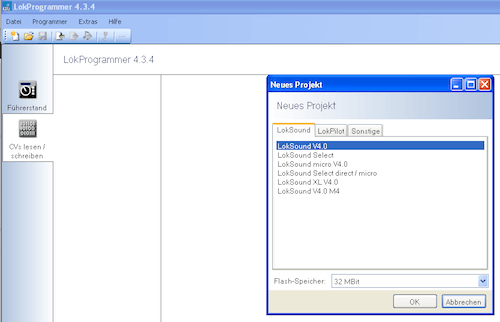
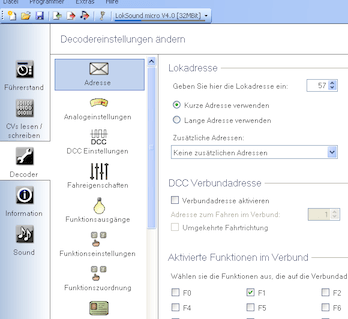
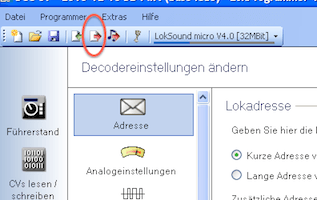
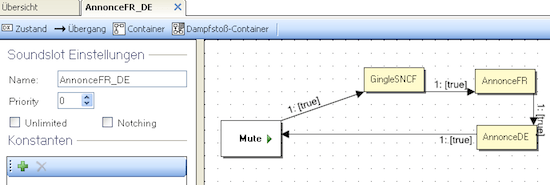
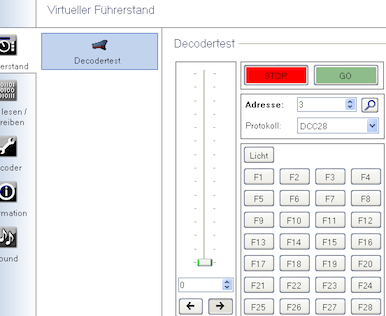





It is sad that ESU show their German prejudice quite clearly! No UK sounds whatsoever.
Hi Bob, I’m not sure it’s prejudice so much as legal/financial reasons.
ESU has a lot of German sounds (they are German after all, and a huge part of the worldwide rolling stock is German because many brands are German). But they also have sounds for many other countries.
There is one UK reseller that sells UK sound for ESU. Maybe recording the sound in the UK is simply way too expensive (due to the railroad operators) or complicated (copyright issues) for ESU to also make the sounds available for free.
I’m just guessing of course, but the fact that the UK is nearly the only big nation excluded from their database can’t be prejudice 😉
Question….what did you use to get/install a virtualized Windows onto your Apple??
Hi Gene,
I used VirtualBox and still do for programming purposes once in a while from my mac.
For the layout I am actually using a cheap PC now, it ends up being easier (less USB port issues and so on..).
Thanks for the question!